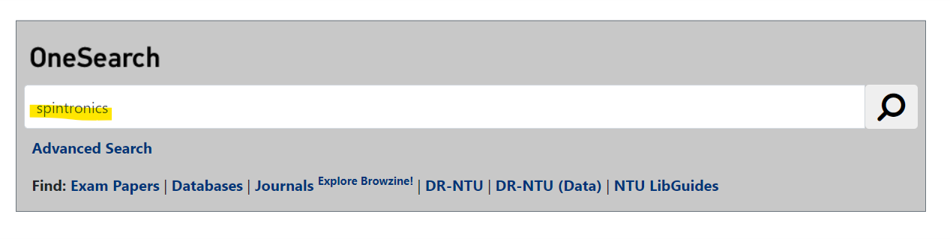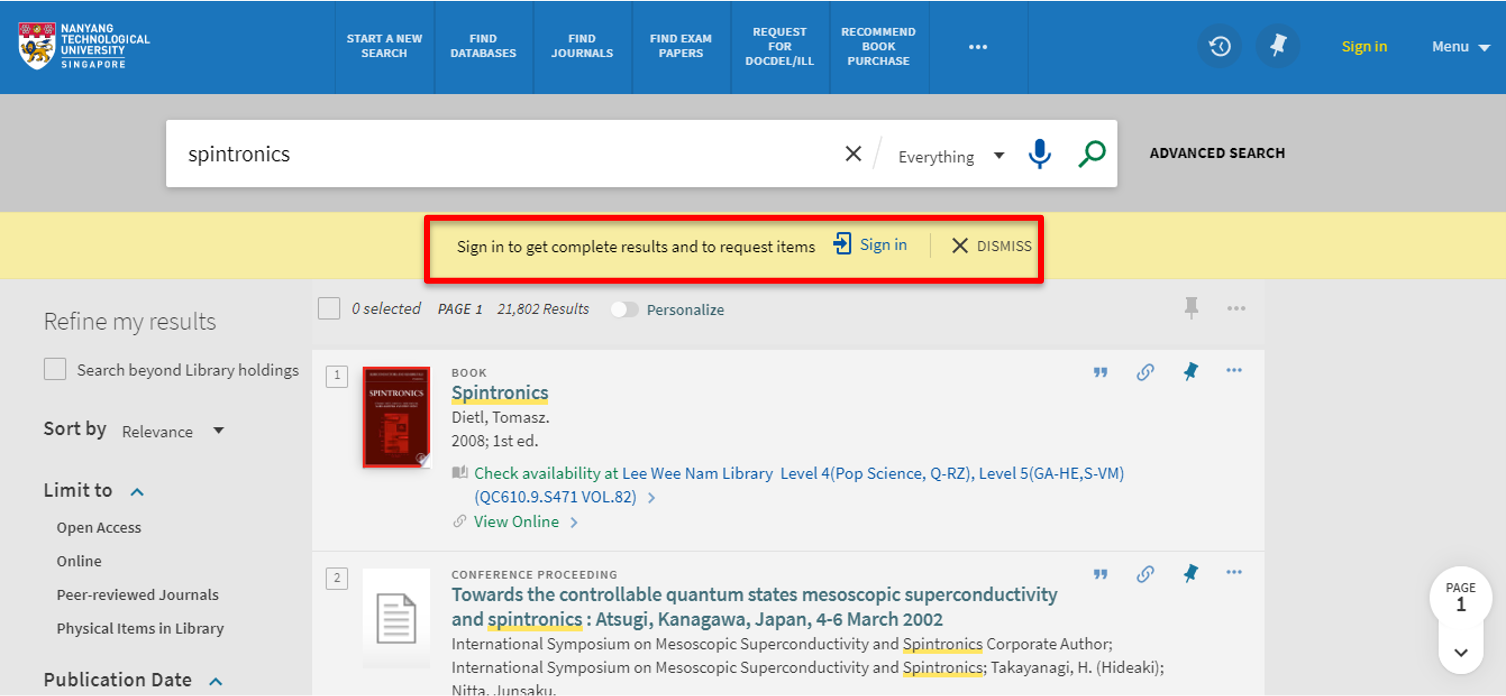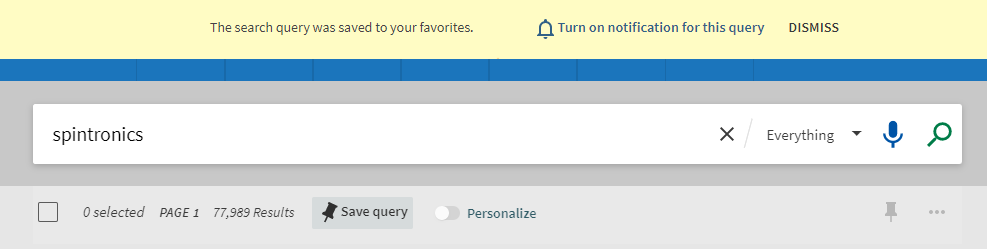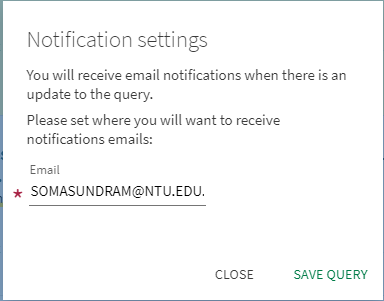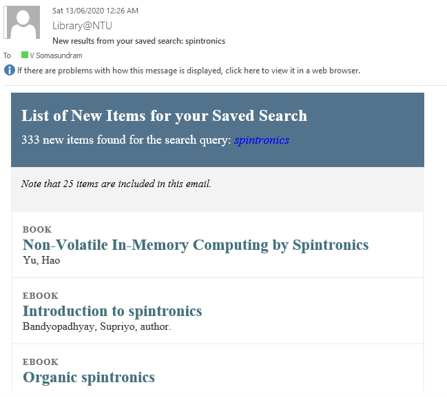How do I get email alerts on new library resources based on my research topic?
-
Browse:
- All
-
Topics
- 2About NTU
- 11Academic Profile
- 5Access Gates
- 15Access Issues
- 8Alumni
- 1Article Processing Charge (APC)
- 11Audio-Visuals
- 4Avoiding Plagiarism
- 13Citing & Referencing
- 1Collaborations with NTU Library
- 9Computers
- 3Consultations
- 23Copyright
- 11Data Management Plan (DMP)
- 3Data Sources
- 31Databases
- 1Digital Tools
- 4Document Delivery Service
- 23DR-NTU
- 37DR-NTU (Data)
- 7E-Books
- 5E-Journals
- 29EndNote
- 6Exam Papers
- 1External Library Members
- 37Facilities
- 2Film Screening
- 6Final Year Project (FYP)
- 4Full Text @ NTU Library
- 3Giving to NTU Library
- 1Google Scholar Profile
- 1Industry Reports
- 4Information and Media Literacy
- 1Journal Ranking
- 1LaTex
- 1Library Orientation
- 6Library Outpost
- 74Library Resources
- 8Library Spaces
- 2Library Statistics
- 4Library Tools
- 4Library Website
- 47Loan Services
- 2Magazines
- 2Maritime Resources
- 2Market Reports
- 1Marketing Resources
- 26Membership
- 5Membership (Personal)
- 1Mendeley
- 8News Resources
- 5NIE Users
- 1Non-Library Enquiry
- 22NTU Art, Design & Media Library
- 23NTU Business Library
- 13NTU Chinese Library
- 18NTU Communication & Information Library
- 20NTU Humanities & Social Sciences Library
- 29NTU Lee Wee Nam Library
- 3NTU LibFAQ
- 7NTU Research Data Policy
- 9OneSearch
- 2Online Learning
- 2Online Resources
- 7Opening Hours
- 56ORCID
- 5OverDrive
- 1Patents
- 5Payment of Library Fines/Fees
- 1PoP
- 7Print Books
- 12Printing & Scanning
- 1Promotional Channels
- 2Publicity
- 1Publish or Perish (PoP)
- 3Publishing
- 1Python
- 29Reference Management Software
- 55Research Data
- 1Research metrics
- 10Reserves
- 3Services for Users with Special Needs
- 1Sim Hoay Cheok – Sim Foundation Library
- 3Social Media
- 8Software
- 1Standalone PCs (LWNL)
- 7Standards
- 7Theses
- 1Video on Demand (VOD)
- 2Visiting Other Libraries
- 1Visitors (Non-Library Members)
- 1Wang Gungwu Library
- 6Web of Science
- 1Working in NTU Library
- 8Workshops
- 1Zotero